doPDF (click the link) is free for both personal and commercial use. Using doPDF, everyone from novice users to professionals, can create high-quality searchable PDF files, by simply selecting the "Print" command from virtually any application. With one click you can save your Microsoft Excel, Word or PowerPoint documents or perhaps your emails and favorite web sites, into easy to share PDF files.
System requirements
To install doPDF you need Microsoft Windows 2000, XP, 2003 Server or Windows Vista and approximately 5MB of free disk space. It doesn't require Adobe Acrobat or GhostScript to be installed to generate the pdf file.
Additional disk space is needed for the output directory where the generated PDF files will be placed. The amount of free space needed depends on the size of files to convert to PDF and the compression settings.
Additional disk space is needed for the output directory where the generated PDF files will be placed. The amount of free space needed depends on the size of files to convert to PDF and the compression settings.
Installation
The installation process does not take much time. All you need to do is to follow the instructions of the “doPDF Setup Wizard”.
If you have already installed an older version of doPDF, you can install the new version on top of the older one, no need to uninstall it; your old settings will be preserved. You might need to close doPDF if it is running (or if the doPDF Properties window is opened in another application). After the installation process finishes, you might be asked to reboot your computer.
How to Convert my Files?
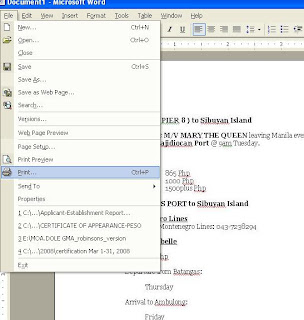
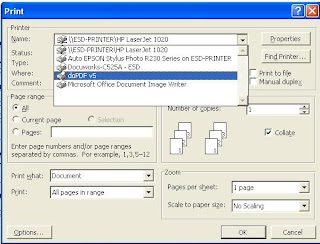
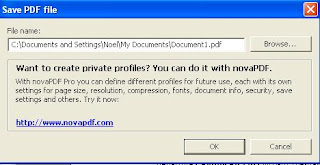
Hoola, you're done. The easiest way of making a PDF file. Good luck to all of you.
If you have already installed an older version of doPDF, you can install the new version on top of the older one, no need to uninstall it; your old settings will be preserved. You might need to close doPDF if it is running (or if the doPDF Properties window is opened in another application). After the installation process finishes, you might be asked to reboot your computer.
How to Convert my Files?
- Open the document you want to convert (.doc)
- In the File menu, select the PRINT option or CTRL+P
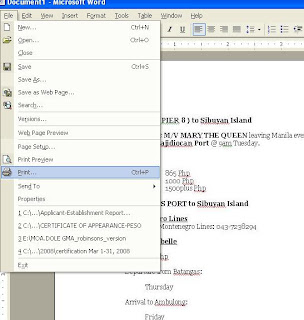
- In the PRINT window name, select the doPDF v5. Don't forget to click the OK button.
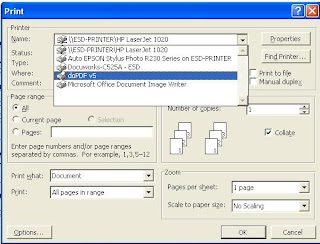
- You can change the filename of your data by clicking the BROWSE button. Don't forget to click the OK button.
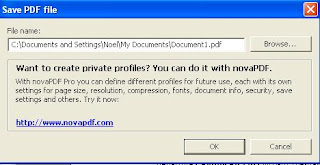
Hoola, you're done. The easiest way of making a PDF file. Good luck to all of you.








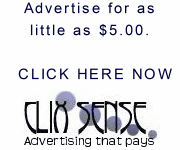
0 comments:
Post a Comment