Almost all computer users come across system errors at one point or another. They may occur at any time-while you are working on an application, trying to access a peripheral device, or have just switched on your PC. System errors occur due to a wide variety of reasons, out of which, registry problems and malware, such as viruses and spyware are one of the main causes. Whenever a system error occurs on your Windows system, an error message is displayed on the screen to inform you about the error. These messages, although quite technical and not very clear, can indicate how you should go about fixing a particular type of error. Let’s now see what causes code 39 system error when you try to access your CD-drive, and how to fix the error on your Windows XP or Vista computer. We will also discuss some preventive measures to ensure that such system errors do not occur on your PC.
Fixing Code 39 Error
If your CD-ROM drive is not visible in My Computer, you may see the following error message displayed with the CD or DVD drive item in your Device Manager. (Steps to open Device Manager are discussed later in the article.)
"Windows cannot load the device driver for this hardware. The driver may be corrupted or missing. (Code 39)"
Using Device Manager
To fix this error, first try to update the driver from the Device Manager. To open Device Manager, right-click My Computer on your Desktop, and then on the Hardware tab, select the Device Manager button.
In the Device Manager window, identify the CD or DVD drive item (with Yellow exclamation mark), right-click on it and select Update Driver. Follow the screen instructions to update the device driver and restart your PC.
Using Registry Editor
If updating the driver does not resolve the problem, it indicates that there is a problem in the registry. To fix this problem, you may have to remove a few keys from the registry.
Note: Be careful while working with the registry editor because changes done to the registry using the Registry Editor are irreversible and mistakes can leave you with more problems than when you started. Therefore, it is recommended that you make a backup of the registry before proceeding with the changes.
After you have removed the registry keys listed below, you will have to reinstall all applications that you use for CD or DVD recording to make them work properly.
To fix the error by editing the registry, perform the following steps:
- Exit and close all applications currently running on your PC.
- On Start > Run type Regedit and press the Enter key.
- Next, navigate to the following registry key:
HKEY_LOCAL_MACHINE\SYSTEM\CurrentControlSet\ Control\Class\ {4D36E965-E325-11CE-BFC1-08002BE10318} - Delete any of the following registry entries if they exist under this key:
- LowerFilters
- LowerFilters.bak
- UpperFilters
- UpperFilters.bak
- Restart your PC and open My Computer to ensure that the CD-ROM drive is visible.
- Also, open the Device Manager again to ensure that the yellow exclamation mark and the error code is now gone.
- Restart your PC and open My Computer to ensure that the CD-ROM drive is visible.
- Also, open the Device Manager again to ensure that the yellow exclamation mark and the error code is now gone.
Preventing System Errors
To prevent frequent system errors on your system, you must take care of the following:
- Be a vigilant and aware user by being careful about the websites you visit and the email attachments you open.
- Do not visit dubious websites and do not open attachments that come with unsolicited mails.
- Implement antivirus and antispyware programs on your system, keep them updated, and run them regularly to prevent any malware infestation on your PC.
- Keep your operating system, device drivers, and installed applications updated with the latest patches and security updates released by their manufacturers.
- Use system utilities included with your Windows system to perform regular system maintenance.
- Use a good registry cleaner such as RegGenie to regularly scan and fix registry problems.







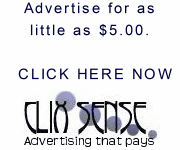
0 comments:
Post a Comment